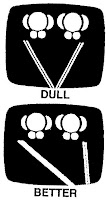| Private medium | Number of users | Requires equipment | Requires light control | Requires room control | Makes sound | Utilized in one sitting | Carrel beneficial | Requires room |
| Printed page | 1 | No | No | No | No | No | No | No |
| Microforms | 1 | Yes | No | No | No | No | Yes | No |
| Slides or flimstrips (silent) | 1 | Yes | No | No | No | Yes | Yes | No |
| Group | Yes | No | No | Yes | Yes | Yes | No | |
| Slides or filmstrips (sound) | 1 | Yes | No | No | No | Yes | Yes | No |
| Group | Yes | No | No | Yes | Yes | No | Yes | |
| Audio recording disk and tape | 1 | Yes | No | No | Yes | Yes | Yes | No |
| Group | Yes | No | Yes | Yes | Yes | No | Yes | |
| Motion picture film (sound) | 1 | Yes | No | No | Yes | Yes | Yes | No |
| Group | Yes | Yes | Yes | Yes | Yes | No | Yes | |
| Television | 1 | Yes | No | No | Yes | Yes | Yes | No |
| Group | Yes | No | Yes | Yes | Yes | No | Yes | |
| Flat visuals (e.g. maps, charts,  pictures, etc.) | 1 | Yes | No | No | No | Yes | No | No |
| Group | Yes | No | No | No | Yes | No | No | |
| Overhead transparencies | Group | Yes | No | No | No | Yes | No | Yes |
| Computers | 1 | Yes | No | No | Yes No |
Yes & No |
Yes | No |
| Group | Yes | No | No | Yes No | Yes & No |
No | No |
One library tech's insight into the world of libraries - working the way up from top to bottom - on the way to take over the world!
Tuesday, June 30, 2009
Media characteristics and environmental requirements
Monday, June 29, 2009
Non-print equipment & services: Telefacsimile
- Oldest office automation technology (1800’s)
- mid 1960’s Carterfone court decision, no longer illegal to connect equipment not owned by telephone company to phone system
- Fax appeared in 1842, four years after Morse Code
- Fax is used for document delivery/interlibrary loan, especially with acquisition requirements and periodicals. This speeds up the process in receiving articles. The machine has a built-in scanner to scan information. There should be library policies regarding who is able to use the machine, and whether there will be fees. Faxing takes longer, which added to its unpopularity.
- 1980: Group 3 fax standard set by Consultative Committee for International Telephone and Telegraphy (CCITT ) now International Telecommunications Union-Telecommunications Standard Sector (ITU-T), an advisory organization that is part of the United Nations
- Group 3 is the current standard, all fax machines currently on the market are Group 3 compatible
- Group 1 and 2 are both now obsolete; it would take 6 and 3 minutes respectively to fax a page, whereas the Group 3 standard is 1 minute
- 1984 Group 4 fax standard set
- Applies only to fax machines that operate over digital phone lines
- For co-operations, some interface with computer or phone. Depending on the speed of the machine, a page takes 30-40 seconds to transmit.
- A document suitable for faxing may be either paper or electronic
- If paper, a scanner needed to convert document to digital form. The scanner is built into the fax for the electronic signal to be sent over the lines. If the electronic form is on a computer, a fax can be sent via that. It should be noted that the use of a fax machine has not been replaced.
Basic fax features
When purchasing a fax machine, some features to consider are:
- automatic step-down
If a fax is stopped, the machine slows down and connects again. - automatic send and receive
This allows the machine to operate without supervision. - delayed dialing
Automatic redialing can be programmed for later in the day, or programmed to send a fax at a later time. - one-touch dialing
- coded dialing
These two features are similar to speed dialing. - automatic re-dial
Use this feature if unable to send a fax. - document feeder
Allows document to feed through sequentially - management reports
Reports details of faxes sent and received. - memory
Stores images to send or receive at a later time. - broadcasting
Saves time by sending faxes to more than one number at a time.
Types of fax machines
- Thermal paper (disappearing from market)
This was the earliest machine back in the 1980s. They were virtually indestructible with paper coated with heat reacting chemicals. There was no need for ink. The image, however, would disappear over time, or with heat exposure. The machine would be accompanied by a telephone receiver. - Thermal film
Uses page width film ribbon, thermal in roll. - Inkjet
Similar to an inkjet printer. - Laser
Common in combination, has most archival potential
Variety of configurations
o Stand alone
o Combination
Fax/photocopiers/scanners
Photocopiers
- Dry process photocopying invented 1938 (xerography)
- 1st Xerox copier 1959
- Xerox patents in force until mid-1970s
- 1960s liquid toner copiers inferior to Xerox but cheaper. Competition was available after mid-1970s.
Most combination photocopiers are now in use. Anything a photocopier can do, the internet and/or printer can do just as well. Photocopiers are still largely used in libraries, all using the dry process.
Selected features
It should be noted that photocopiers are not usually sold for public use.
- automatic document feeder
- recirculating document feeder
creates double sided documents - bypassfeeds in a single page
- duplex
automatically copies and prints double-sided - enlargement/reduction
- exposure control
accounts for colour pages, photo light, differences - sorter
Trays sorting individual copies. - finisher
Staples and/or hole punches documents
Be aware of a photocopier’s durability. Predict how much use it will receive. Have a basic machine for public use - this will see less problems. Have visual instructions to make it fool and idiot proof. Some libraries have machines with coin boxes for use – but this costs extra.
Classes of copiers
- Personal copiers (Occasional use)
o up to 750 copies per month
o 8-10 copies per minute - Low volume
o 2,000-20,000 copies per month
o less than 20 copies per minute - Medium volume
o 20,000-50,000 copies per month
o 20-50 copies per minute - High volume
o 50,000-150,000+per month
o 50-120 copies per minute
As a rule, the larger the institute, the higher the volume copier purchased.
Choice factors
- Machine reliability
- Dependability of vendor service
- Volume of copying
- Special features required
- Special features useful enough to be worth the cost
- Durability
- Buttons
- What will the copier be primarily used for?
- Will the features be worth the money?
Rent, lease, purchase, copy service
Rent
o no long term investment or financial commitment
o full service responsibility on vendor
o machine may not be new
o PCs and low volume not usually available
o medium volume annual or 2 year contracts with early termination policy
Lease
o like renting but locks in for longer term
o imposes penalties for early termination
o costs less than renting
Do you rent (1-2 years), lease (2+ years) or purchase a photocopier? They don’t last forever. Service can be included in rent or lease charges.
Purchase
o usually only for medium and high volume
o consider only if very reliable maintenance and service and can pay it off in no more than 4 years
Copier service
o copier provided at no cost in return for proceeds or a percentage of proceeds
Institutions generally purchase machines as they receive the money made from its use.
Friday, June 26, 2009
Non-print equipment & resources: Equipment resources
infoCom: International Communications Industrial Association Inc. AV products.
http://catalogs.infocommiq.com/AVCat/CTL1642/index.cfm
Media & Methods Magazine Online: 2003 Buyers’ Guide & Reference Dictionary
http://www.media-methods.com/bg/index.php
Post, Richard. “Life-span Obsolescence, and Depreciation in the Management of Educational Technology.”
http://www.springerlink.com/content/m0t1x54008n1k501/
Article reprinted from Tech Trends, Sept. 1999 (Vol. 43, No. 4) Contains table of predicted obsolescence of a variety of equipment based on survey of 12 Ohio universities.
School Executive Magazine Online: 2000 Buyers’ Guide http://web.archive.org/web/20030803205308/http://www.schoolexec.com/bg1.html
Also search EBSCOHost for relevant articles.
Dealer Web Sites
Inland AV
http://www.inland-av.com/
Canadian dealer.
Winnipeg Audio-Visual
Local dealer
Listservs
Edtech
http://www.h-net.org/~edweb/
Topics include – notable educational hardware and software, as well as junk one should avoid.
LM Net
http://askeric.org/lm_net/
Dedicated to school library media specialists worldwide, and to people involved with the school library media field. Archives searchable at http://www.eduref.org/
Media-L
http://listserv.binghamton.edu/scripts/wa.exe?A0=MEDIA-L
Focuses on media literacy. Serves as a network for people in the media services profession to ask questions and discuss new procedures or services.
Wednesday, June 24, 2009
Calculating reader/printer costs
How much should a library charge for r/p copies?
The calculations outlined above could also be used to determine the price to be charged for making r/p prints. A few libraries already use this strategy for pricing photocopies and r/p copies. After determining the real cost-per-copy, these libraries set the price accordingly and retain a portion of the receipts in a sinking fund that can be used to purchase a new machine when the present machine wears out. Libraries that are able to arrange their finances in this way are not faced with large budget requests when a new machine is needed. The users also benefit by having good equipment available.
Several months ago, the editor was in contact with a college librarian who is in charge of an extraordinarily active library microform facility that provides r/p copies for less than a nickel a print. The library’s reader/printers are so heavily used that they must be replaced periodically. The charge covers the cost of supplies and little else so when the machines wear out, the replacement must be a capital expense in that year’s budget. With this volume of copying, if this library were to raise its rates only modesty it could generate enough revenue to replace the machines as they wear out. Most libraries will probably have the opposite problem-low copy volume-so that the price charged per copy will never fully pay for the machine. These calculations might be useful when trying to justify for a price increase or when trying to explain why r/p copies are more expensive than ordinary photocopiers.
Library Technology Reports
July-August, 1991, p. 413.
Tuesday, June 23, 2009
Non-print equipment & services: Microforms
Choosing microform readers and reader/printers
South Carolina Department of Archives and History Archives and Records Management division
http://www.state.sc.us/scdah/NINE.PDF
Pros
Conserve space
Wide range of materials
Improved services
Easily converted to print with reader-printer
Less mutilation
Easily replaced
Cons
Specialized equipment/environment required
Equipment maintenance
Variety of standards
Lack of colour
Lack of bibliographic control
User resistance
Microform
An optical information storage medium that contains photographically reduced images.
Microfilm
16mm width of choice for business-oriented applications, technical and industrial libraries
35mm most common size in libraries
Microfiche
A card-shaped sheet of photographic film, usually 3 x 5 or 4 x 6 inches in size, designed to store miniaturized text and/or microimages arranged in a two-dimensional grid pattern. Various formats exist, but ISO recommends 75 x 125 mm (48 frames in four rows of twelve) or 105 x 148 mm (60 frames in five rows of twelve). Although each sheet usually includes a title, index number, or other heading across the top which can be read without magnification, the text itself can be read and copied only with the aid of a microform reader-printer machine. ODLIS http://lu.com/odlis/index.cfm
Micro-opaque
A sheet of opaque material, such as paper or card stock, bearing miniaturized text and/or microimages in a two-dimensional grid pattern, which can be magnified and copied only with the aid of special equipment. Microform reader-printer machines are usually available in libraries with microopaque holdings for viewing and making hard copies. ODLIS http://lu.com/odlis/index.cfm
Silver gelatin
Most popular camera film for source department microphotography
Also known as “silver halide microfilm”
Archival
Inappropriate storage can result in redox blemishes
Diazo
Intended for exclusively for duplication and is most widely used type of film for duplication
Depending on dye used will appear black, blue or sepia
Some types long-term (100 year) potential; some types medium-term (10 year) potential
Will eventually fade, even if stored in the dark. Prolonged exposure to light accelerates fading.
Vesicular
Uses a process involving exposure to ultraviolet light and development by heat
Limited to duplication function
Normally results in reverse polarity of microform being duplicated and most widely used in COM applications where the master is positive and negative working copies are desired
Readily identified by their beige, gray or light blue colour
Some long-term; some medium-term potential
May produce hydrochloric acid
ANSI levels of stability
| Archival | Indefinite |
| Long-term | 100 years |
| Medium term | 10 years |
Monday, June 22, 2009
Non-print equipment & services: Tripod movements
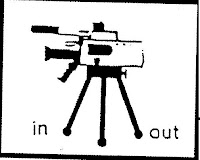 Dolly: to move the camera and tripod (on wheels) toward or away from the subject.
Dolly: to move the camera and tripod (on wheels) toward or away from the subject.“Dolly in” or “Dolly out”
“Truck left” or “Truck right”
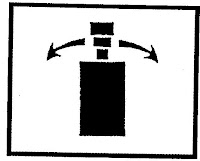 Pan: a horizontal movement of the camera only (While the tripod remains stationary)
Pan: a horizontal movement of the camera only (While the tripod remains stationary)“Pan left” or “Pan right”
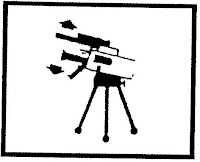
Tilt: an up and down movement of the camera only (while the tripod remains stationary)
Both panning and tilting adds variety to the image.
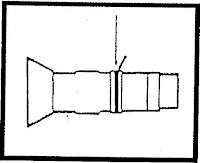
Zoom: a movement of the camera le ns to make the image larger and closer or the image smaller and further away
“Zoom in” or “Zoom out”
- When doing any of these movements, be sure to move slow and steady.
- Plan the movement ahead of time.
- Do another take without a movement, just in case.
 To avoid cutting off the top of subject’s head, give some “head room”.
To avoid cutting off the top of subject’s head, give some “head room”.
To avoid an unbalanced shot, center subject closer to the middle of the frame.
To avoid your subject running into a “wall”, give some “lead room”.
Terms
Head room: the amount of space on top of subject
Lead room: the amount of space in front of subject
Wednesday, June 17, 2009
Non-print equipment & services: Video camcorder & digital camera comptency
As a library technician you may be called upon to videotape events such as school pageants, awards ceremonies, author readings (with the author’s permission), etc. At the very least you will be expected to be able to show users basic video camera operating techniques.
Digital camera competency
The Sony Mavica MVC-FD73 stores images on high density floppy discs. Storage devices used by other digital cameras include Compact Flash, Secure Digital and Multimedia Cards, Memory Stick, Microdrive, etc. Digital images can be imported to web pages, PowerPoint presentations, word processing documents, etc.
If you require information on transferring files see:
http://web.archive.org/web/20031209014843/http://www.tech4learning.com/snacks/pdfs/transferringimages.pdf
Additional information on digital photography is available on the following sites.
Curtlin, Dennis P. Short courses in digital photography.
http://www.shortcourses.com/index.html
A quick course on many aspects of digital photography.
Kodak Digital Learning Center
http://webs.kodak.com/US/en/digital/dlc/
A collection of online “textbooks” that offer step-by-step tutorials on digital imaging.
Nice, Karin and Gerald Jay Gurevich. How digital cameras work.
http://www.howstuffworks.com/digital-camera.htm
PCPhotoREVIEW.com
http://www.pcphotoreview.com/defaultcrx.aspx
Product reviews written by professionals and consumers. There are also free mini courses on digital photography, ongoing chat rooms, and other features.